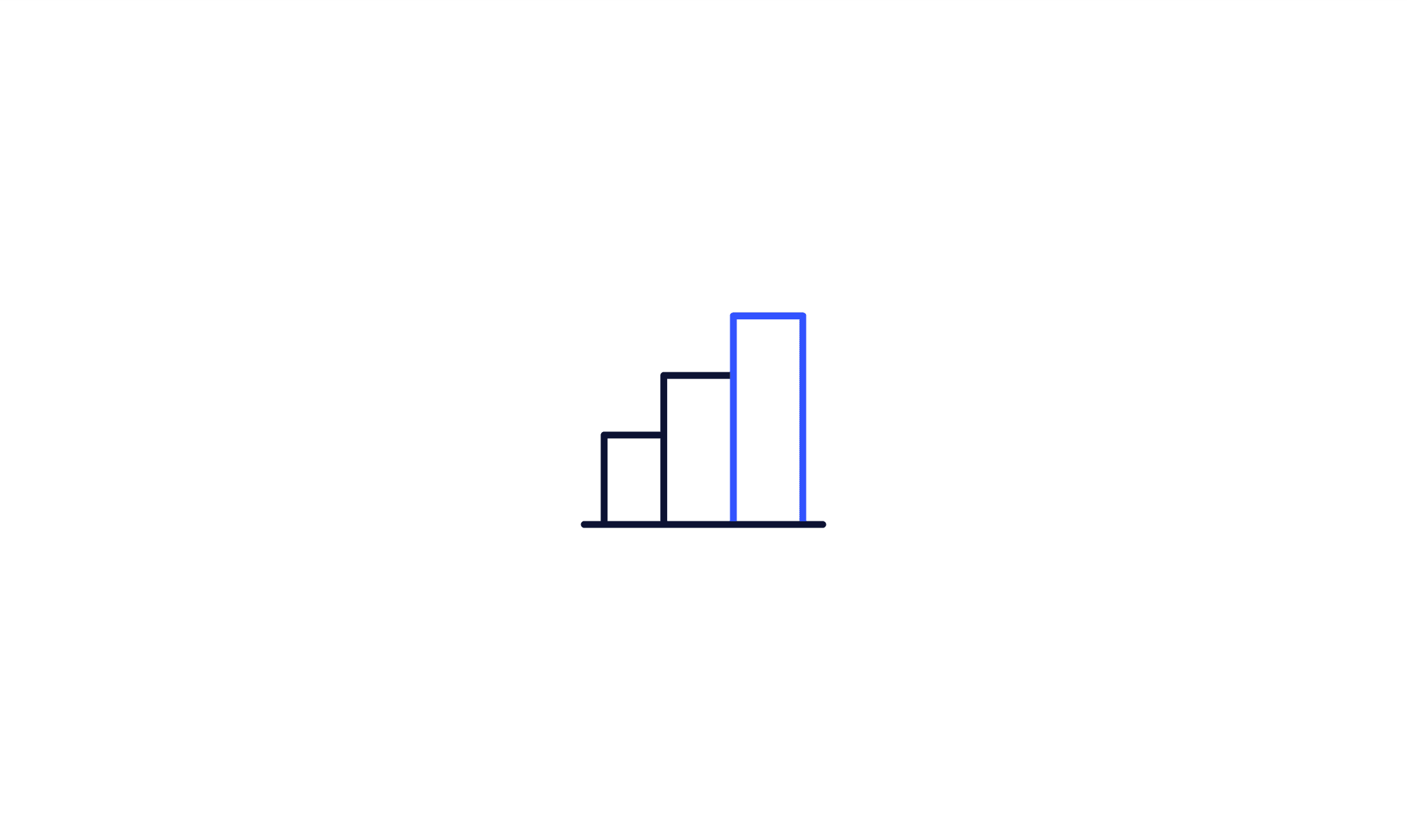1. Download the App
Download the BTCMobick wallet app from the Google Play Store or Apple App Store.
(You can choose between two wallet options: BTCMobick and Mobick Wallet.)
2. Create a New Wallet (If You Don’t Have One)
If you don’t already have a wallet, tap the "+" button in the upper-right corner to create one.
3. Set Up Your Wallet
Enter a name for your wallet, select "BTCMobick" as the format, and tap "Create" at the bottom.
4. Confirm Wallet Creation
After creating your wallet, you’ll be redirected to the app’s home screen. You can now see your new wallet listed. Tap on it to access its features.
5. Receive MOBICK
At the bottom of the screen, you’ll find "Receive" and "Send" buttons. Tap "Receive" to view your wallet address. Share this address with others to receive MOBICK deposits.
6. Send MOBICK
Tap "Send" to transfer MOBICK to another wallet. Specify the amount of MOBICK (MO) you want to send in the Amount field. Enter or scan the recipient’s wallet address in the Address field. Use the Memo field for personal notes (e.g., transaction details). This is optional but recommended for tracking purposes. Once all fields are completed, tap "Next," then tap "Send" to finalize the transaction.
7. Backup Your Private Key
Always back up your private key securely and ensure it is never shared with anyone. The private key is essential for proving ownership and accessing your assets. If leaked, your assets could be stolen, and recovery would be impossible.